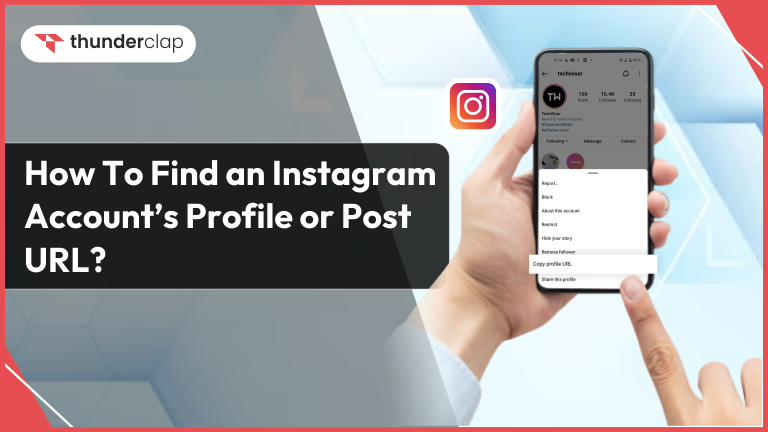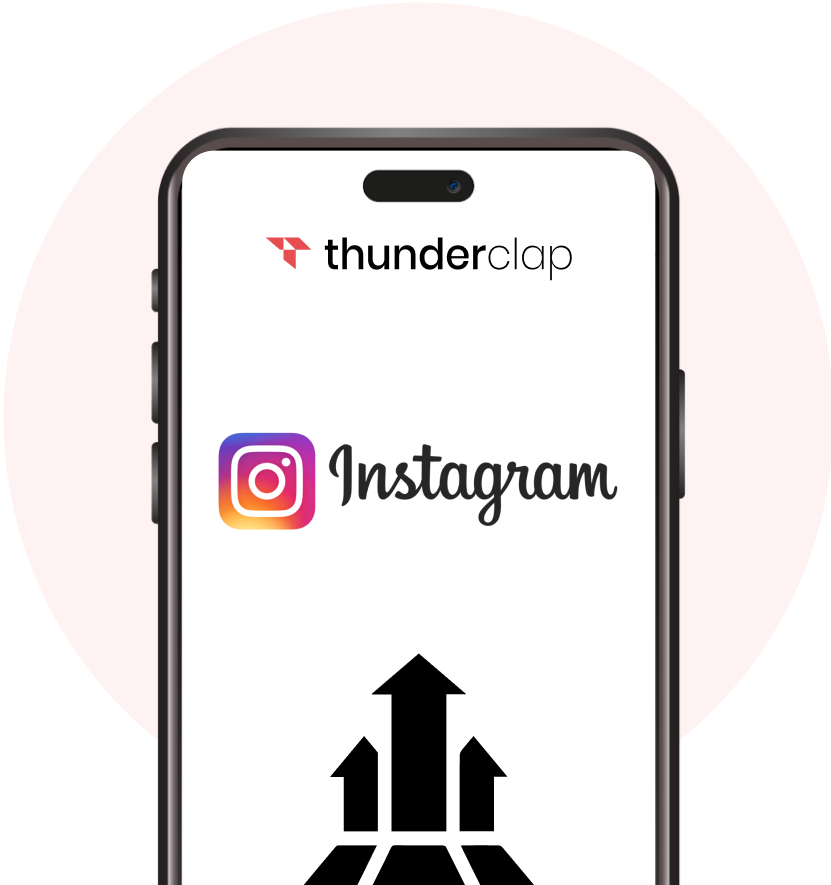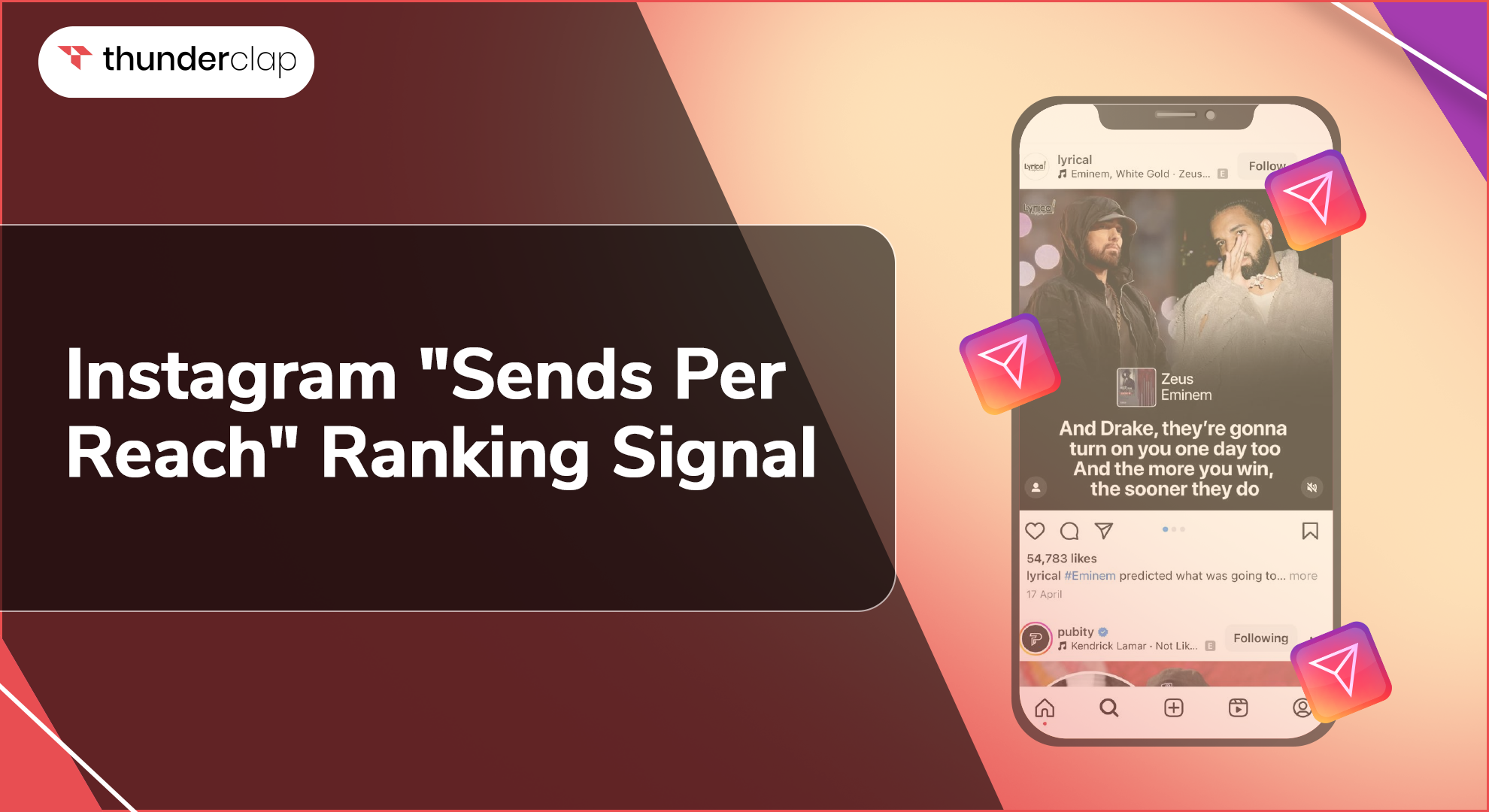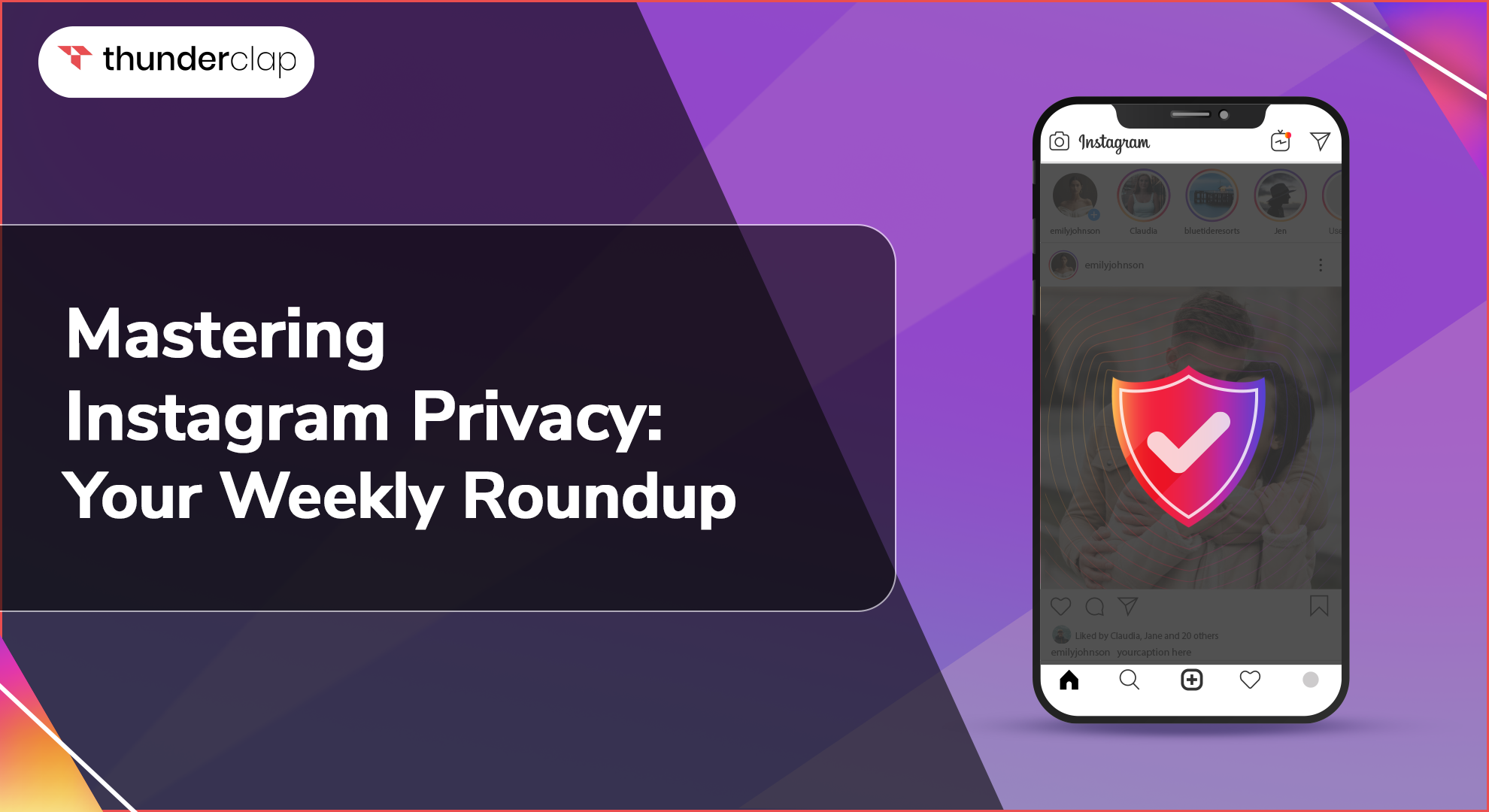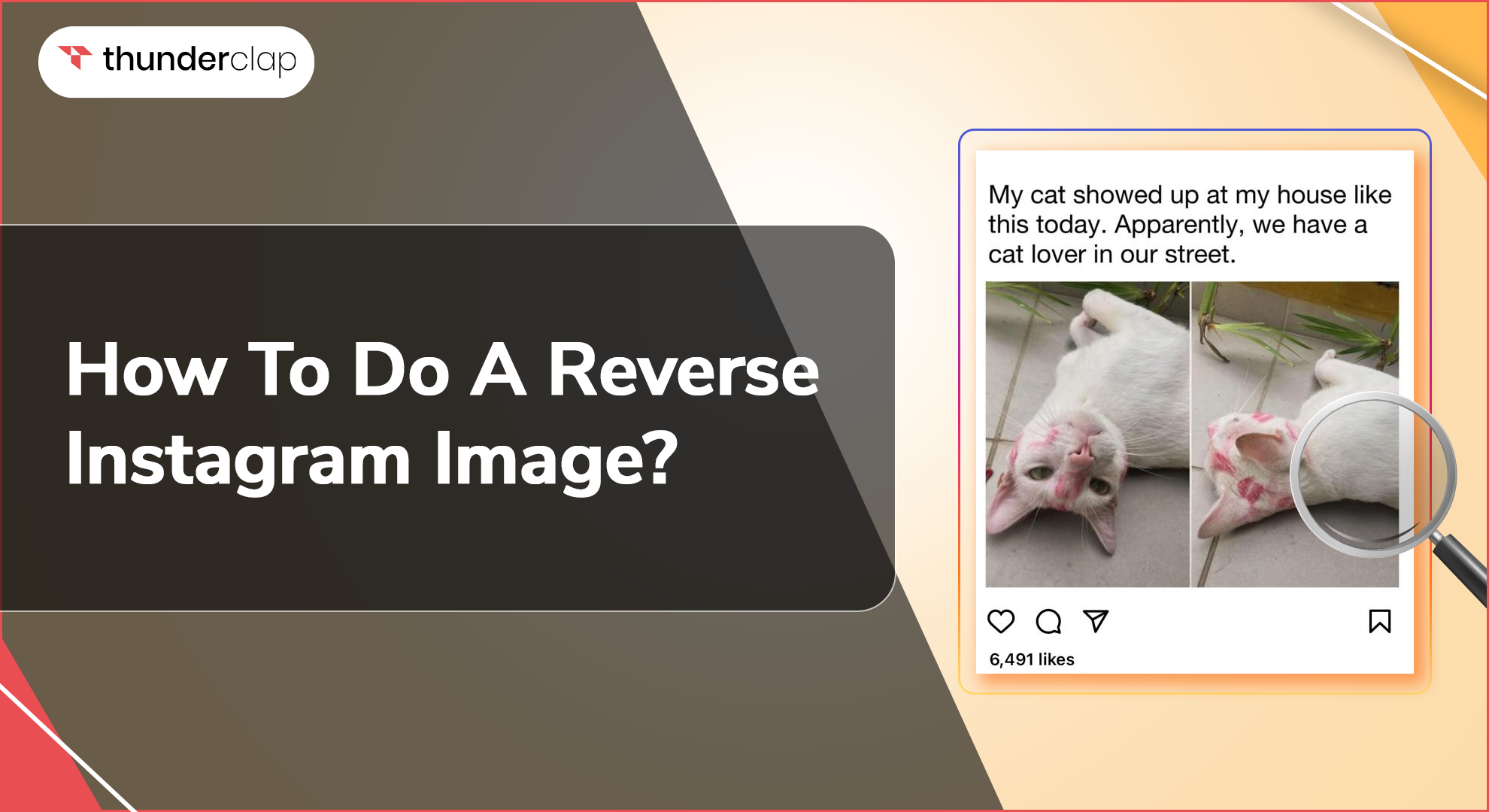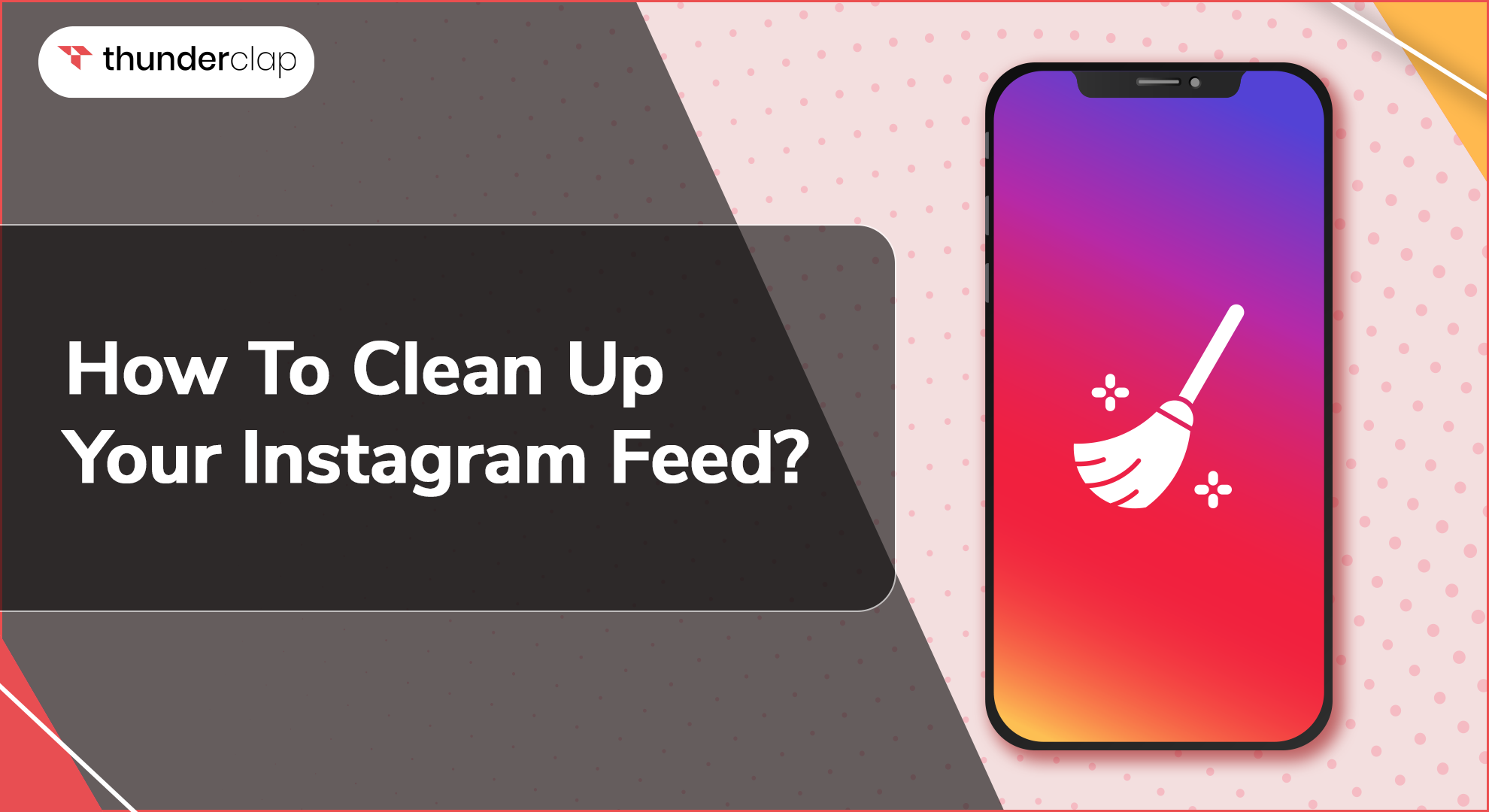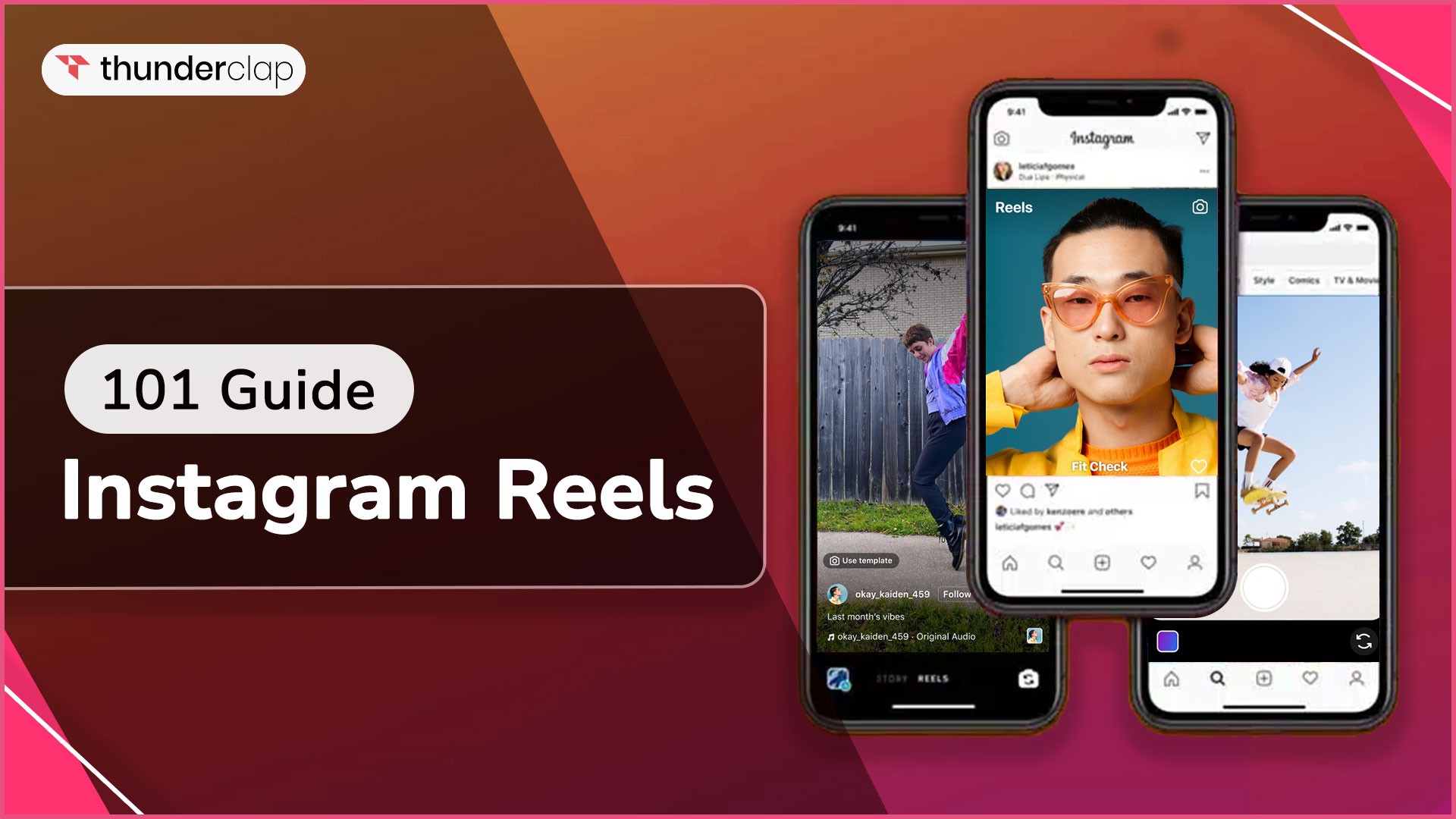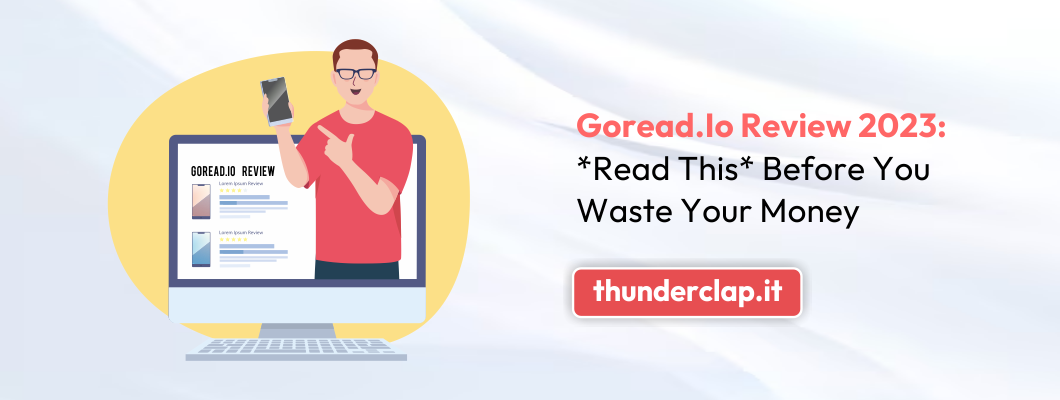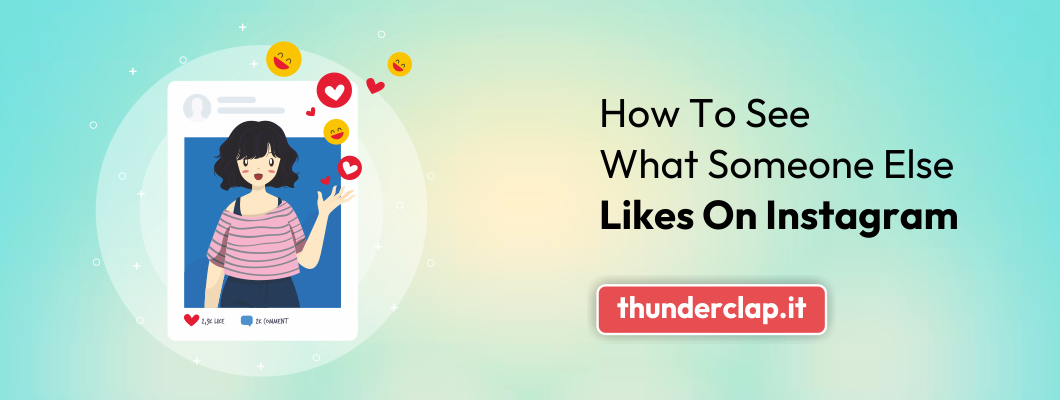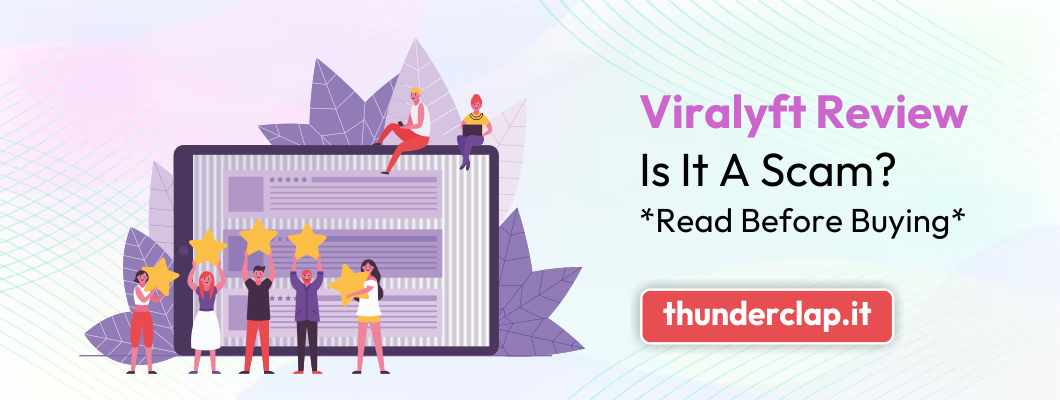Whether you want to share a friend's Instagram profile or highlight a particular post, knowing how to find the Instagram account’s profile or post URL can be extremely useful. Finding an Instagram account's profile or post URL isn't difficult once you know where to look. Here's a quick guide on how to find these URLs effortlessly. Here, we will explore some straightforward ways with step-by-step processes to find and use Instagram account profiles or post URLs.
Steps To Find an Instagram Account’s Profile or Post URL
An Instagram profile or post URL can be incredibly useful, whether it's for promoting your content, connecting with others, or referencing specific posts. Knowing how to find these URLs quickly and efficiently is a valuable skill for any Instagram user.
Below, we outline two straightforward methods to find an Instagram account's profile or post URL, ensuring you can share your content with much ease and precision:
Method 1: Directly from the Instagram App
#Step 1: Open Instagram App and navigate to the profile
Open the app, then find the Instagram profile or post you want to share. You can look for someone using the search icon or go to your own profile to share your own URL.
#Step 3: Copy the URL:
On the profile, tap the three dots at the top right. This brings up a menu where you can choose "Copy Profile URL." This copies the link.
Method 2: Using a Web Browser
#Step 1: Open Web Browser:
Open your web browser on a computer.
#Step 2: Go to Instagram.com and login
Type "Instagram.com" in the address bar to visit Instagram's website and sign in with your Instagram details.
#Step 3: Find the Profile:
Once you have logged in, you can use the search bar or navigate directly to the profile you wish to share. You can do this by typing the username after "instagram.com/" in the address bar.
#Step 5: Copy it for sharing:
After finding the profile, simply copy the URL from the browser's address bar. This link is now ready to be shared with others.
Quick Tip: If the account you're trying to share has been deactivated, you won't be able to share its URL because deactivated profiles are not publicly accessible.
Steps to Change Instagram Accounts Profile or Post URL
Changing your Instagram account's profile or post URL is very simple. Here are the detailed steps to guide you through the process of changing your Instagram account's profile or post URL, ensuring a smooth and successful update:
#Step 1: Open the Instagram App and Log In:
Begin by opening the Instagram application on your mobile device. To access your Instagram account, enter your username and password.
This step is crucial to ensure that you're modifying the correct account.
#Step 3: Go to Your Profile:
In the lower-right corner of the screen, click the profile photo. This will direct you to your own Instagram profile, where you may make changes to your data.
#Step 4: Tap 'Edit Profile':
Once on your profile, look for the 'Edit Profile' button, usually found below your profile picture and bio. If you tap here, a screen where you can change your profile's many characteristics will open.
#Step 5: Enter a New Username in the 'Username' Field:
In the 'Edit Profile' section, you'll find a field labeled 'Username.' Here, you can enter a new username of your choice. Remember, this username must be unique and not already taken by another user.
Changing your username will effectively change the URL of your profile, as Instagram URLs are based on usernames.
#Step 6: Obtain Your Updated Instagram Profile Link with the New Username:
After you've successfully changed your username, your Instagram profile URL will also update automatically. This new URL will be 'instagram.com/[YourNewUsername]'. You can now share this updated link with others, and it will lead them directly to your profile.
Sharing your Instagram profile or URL can be a great way to increase your social media presence, connect with friends, or promote your account. Let us learn how to share an Instagram account profile or post a URL.
How Can You Share an Instagram Account Profile or URL?
There are a few different ways to efficiently share an Instagram account profile or publish a URL, depending on the platform and device you are using.
How to Share Instagram Profile Link on Android and iPhone?
Method 1: Using the Share Profile Button
-
Open Instagram and go to profile section.
-
To access the menu, click the three horizontal lines and choose "Settings."
-
Look for the 'Share Profile' option and tap on it
-
Choose the app you want to share your profile link with
Method 2: Using QR Code
-
Go to your profile
-
Tap the menu and select 'QR Code'
-
Share this QR code through other apps, or let others scan it directly from your screen
How to Share Instagram Profile Link in DM?
Method 1: By Copy-pasting Link
-
Copy your profile URL as explained earlier
-
Go to the Instagram Direct Message (DM) section and open a chat
-
Paste the copied URL into the message box and send it
Method 2: Using Share Profile
-
Visit the profile you wish to share
-
Then tap the three dots (menu) and choose 'Share to...'
-
Choose 'Direct' and select the person you want to share it with
How to Share Someone’s Profile on Instagram Story?
Method 1: By Using the Share Profile Feature
-
Visit the profile you want to share
-
Tap the dots and choose 'Add to Your Story'.
-
Customize your story as desired, then share
Method 2: By Copying Link
-
Copy the profile URL
-
Create a new Instagram story and paste the link as text, or use the link sticker
How to Share Instagram Profile Links on Other Social Media Apps
Method 1: Send a Separate Message
-
Copy Instagram profile URL
-
Open the app where you want to share it (e.g., WhatsApp, Facebook)
-
Paste the URL in a new message or post and send/share it
Method 2: By Posting on Status
-
Copy your profile URL
-
Go to the status or story section of the respective app
-
Create a new status or story and paste the URL
H3 - How to Share Instagram Profile Link from PC
Method 1: Log in to Your Insta Profile on PC
-
Go to Instagram on your web browser
-
Log in and navigate to your profile
-
Copy the URL from the address bar
Method 2: By Sending through Email
-
After copying the URL, open your email
-
Compose a new email and paste the URL into the body of the email
-
Send the email to the intended recipient
Each of these methods offers a convenient way to share your Instagram profile URL, whether it's through direct messaging, on your story, or across different social media platforms and devices.
4 Ways To Use Instagram Account’s Profile Link or Post URL
Instagram profile and post URLs can enhance connectivity, marketing, and sharing experiences. Understanding how to use these URLs effectively can significantly benefit digital interactions and promotions.
#1. For Email Campaigns
You can include Instagram account posts or profile URLs in your email campaigns or newsletters. This helps in directing your email recipients to your Instagram content, which can be particularly effective for showcasing new products, services, or announcements.
Personalize Emails: Adding a link to your Instagram profile in email signatures personalizes the emails and provides a direct line to your social presence, encouraging more engagement.
#2. For Sharing Someone’s Profile
Spotlighting Other Accounts: If you want to share or recommend someone else's Instagram account, perhaps as part of a collaboration or to highlight their work, sharing their profile URL is a straightforward way to do this.
Creating Connections: Sharing a profile URL in your content, like in a blog post or on other social media platforms, can help create networks and connections between different users.
#3. For References
Citing Sources: When creating content that references an Instagram post, such as in a blog or a news article, using the post's URL is a professional way to give credit to the original source.
Building Portfolios: If your Instagram posts showcase your work or achievements, using the URLs in your digital portfolio or CV can be an effective way to direct viewers to your live work samples.
#4. For Marketing Purposes
Enhancing Online Presence: Using Instagram URLs in various online marketing materials can significantly boost your online presence. It provides a quick gateway for potential customers or followers to view your Instagram content.
Campaign Integration: Incorporating Instagram URLs in cross-platform marketing campaigns, like combining them with Facebook or Twitter campaigns, can provide a cohesive and comprehensive marketing strategy.
Whether it’s for marketing, sharing, referencing, or email campaigns, these Instagram accounts profile or post URLs serve as a tool to unify content across different mediums.
3 Tips for Sharing Instagram Account’s Profile Link Or Post URL
It is very important to share Instagram account profiles or post URLs responsibly, respecting privacy, consent, and platform guidelines. Here are three essential tips to keep in mind:
#1. Respect Privacy Settings and Permissions
Before sharing someone's Instagram profile or post URL, check account privacy and understand sharing permissions.
#2. Avoid Sharing Sensitive or Private Content Without Consent
Seek permission for personal content and be cautious with content involving others before sharing the post's URL. If a post includes personal or sensitive information, always get consent from the original poster before sharing.
#3. Be Mindful of the Platform's Terms of Service When Sharing URLs
Adhere to Instagram’s guidelines to ensure that sharing a URL does not violate these rules, such as sharing prohibited or copyrighted content, and the context in which you share an Instagram URL should also align with the platform's terms of service.
Sharing URLs responsibly involves more than just technical know-how. It's also about ethics and respecting others' digital space. Always ensure your URL sharing is respectful, legal, and aligns with the purpose of social media platforms.
Conclusion
Understanding how to find and share Instagram profiles and post URLs is valuable in the digital age. Whether for personal use, professional branding, or connecting with others, these IG accounts profile or post URLs serve as a critical tool in navigating through the social media platform.
Following the outlined steps and tips, users can confidently manage their Instagram presence, share content effectively, and engage with a broader audience.
Remember, responsible sharing involves respecting privacy and adhering to platform guidelines. With this knowledge, you are now better equipped to utilize Instagram's features to their full potential, enhancing both your online experience and digital connections.