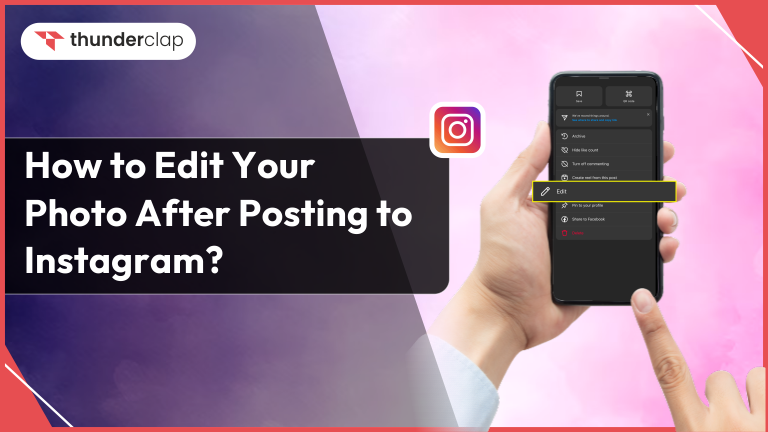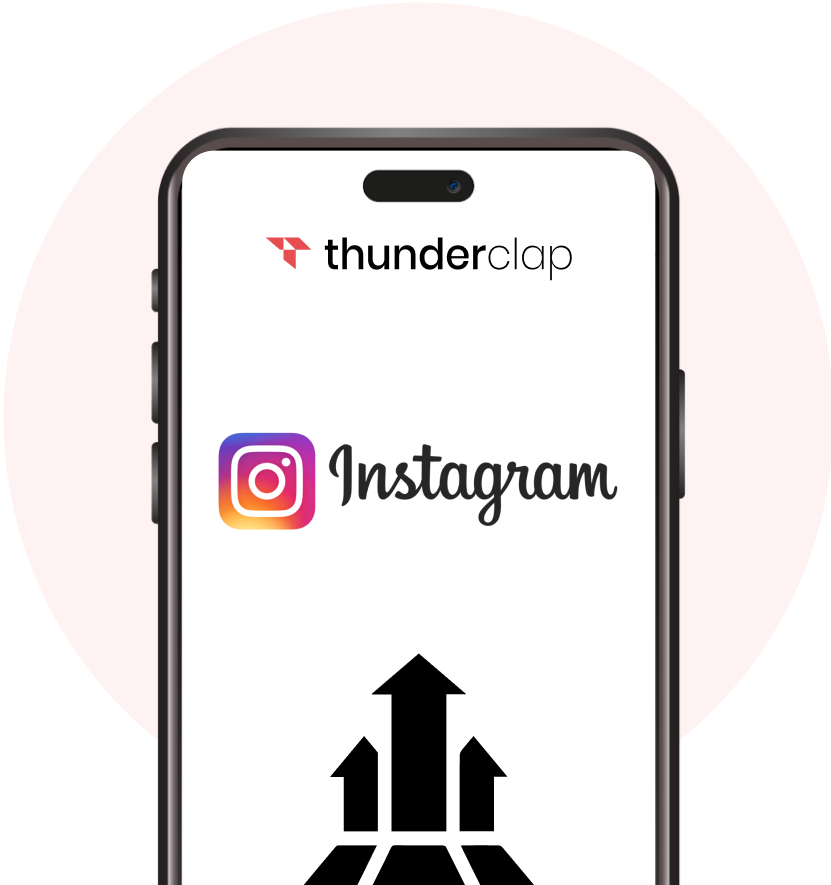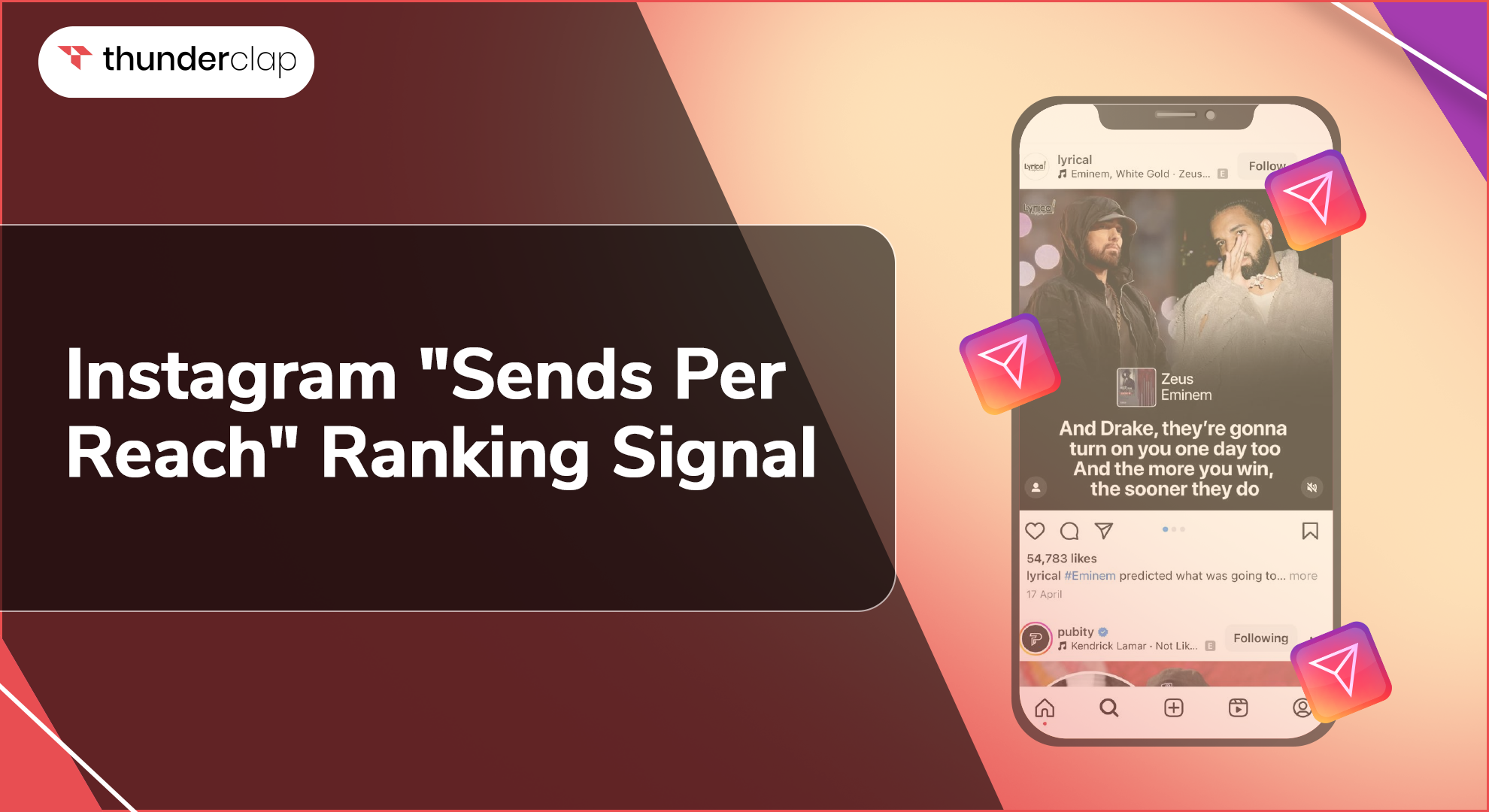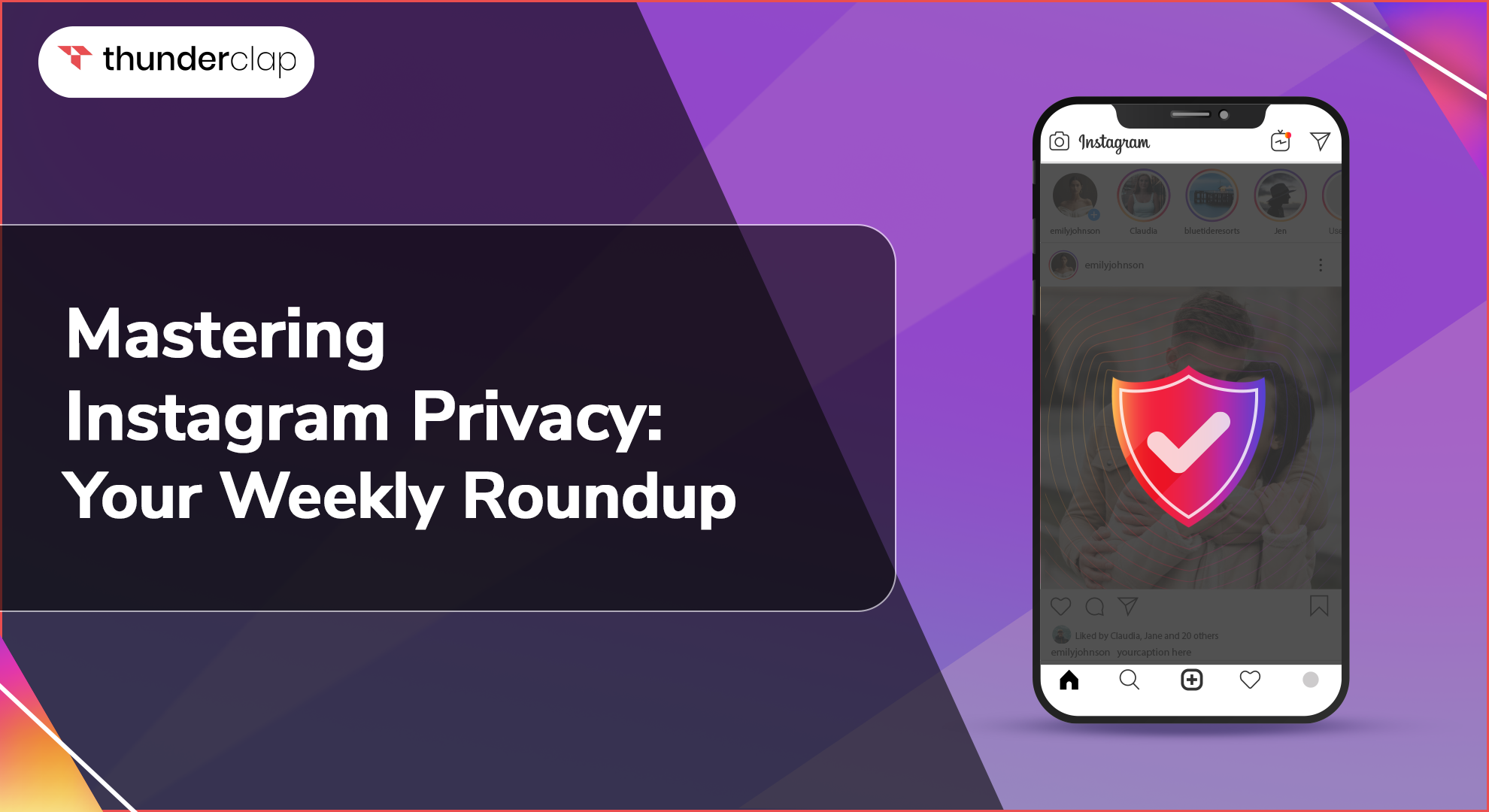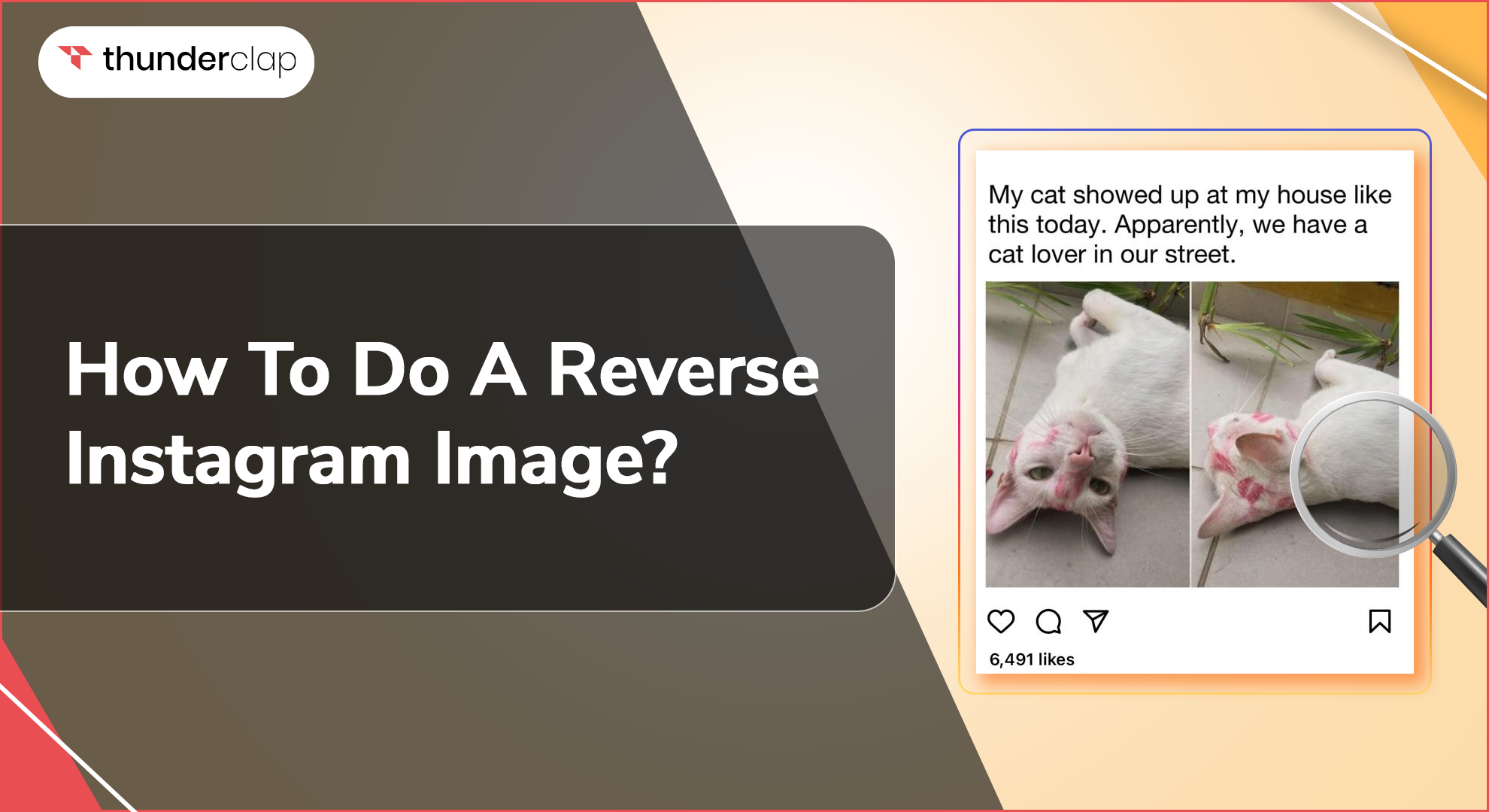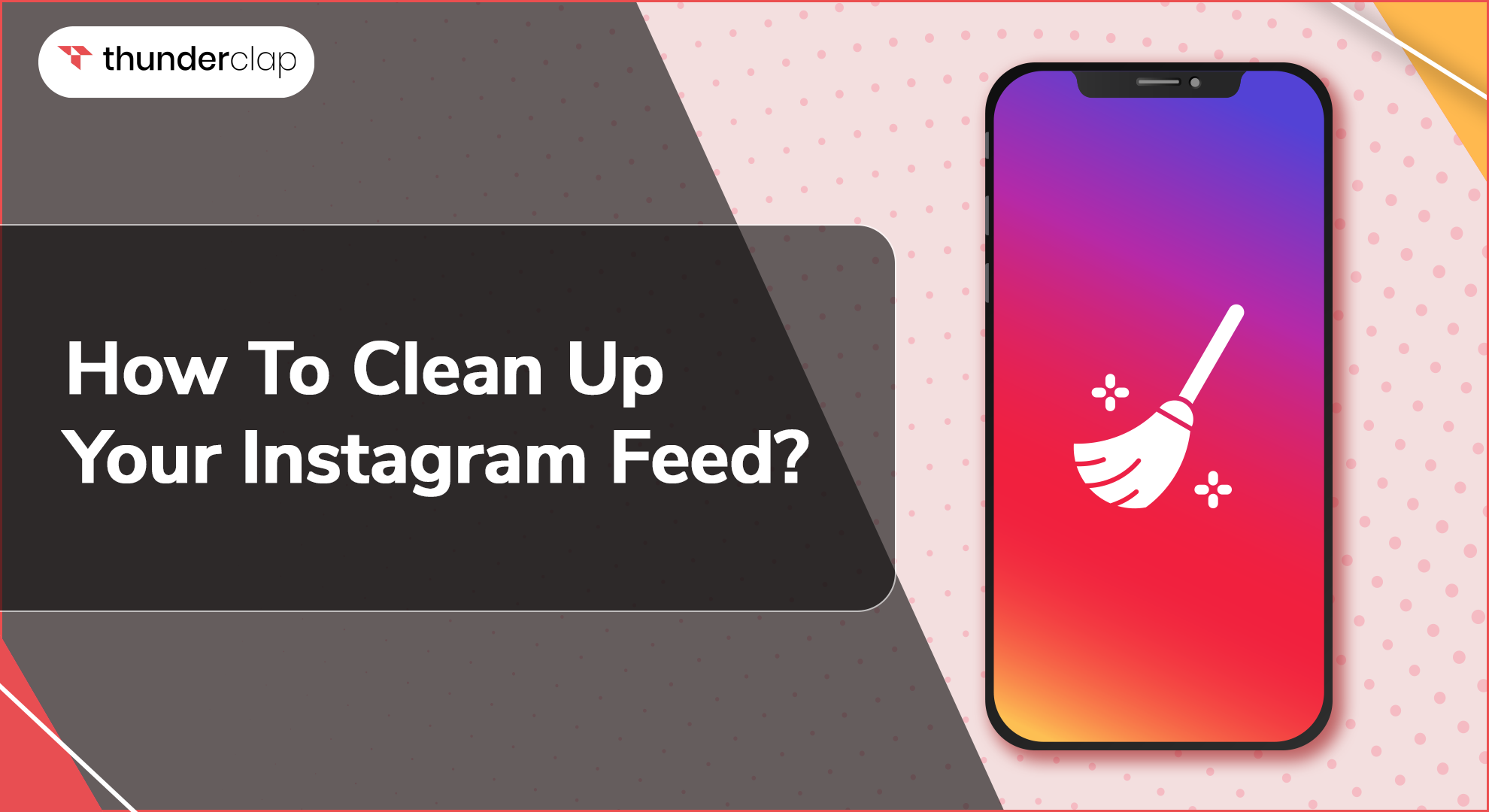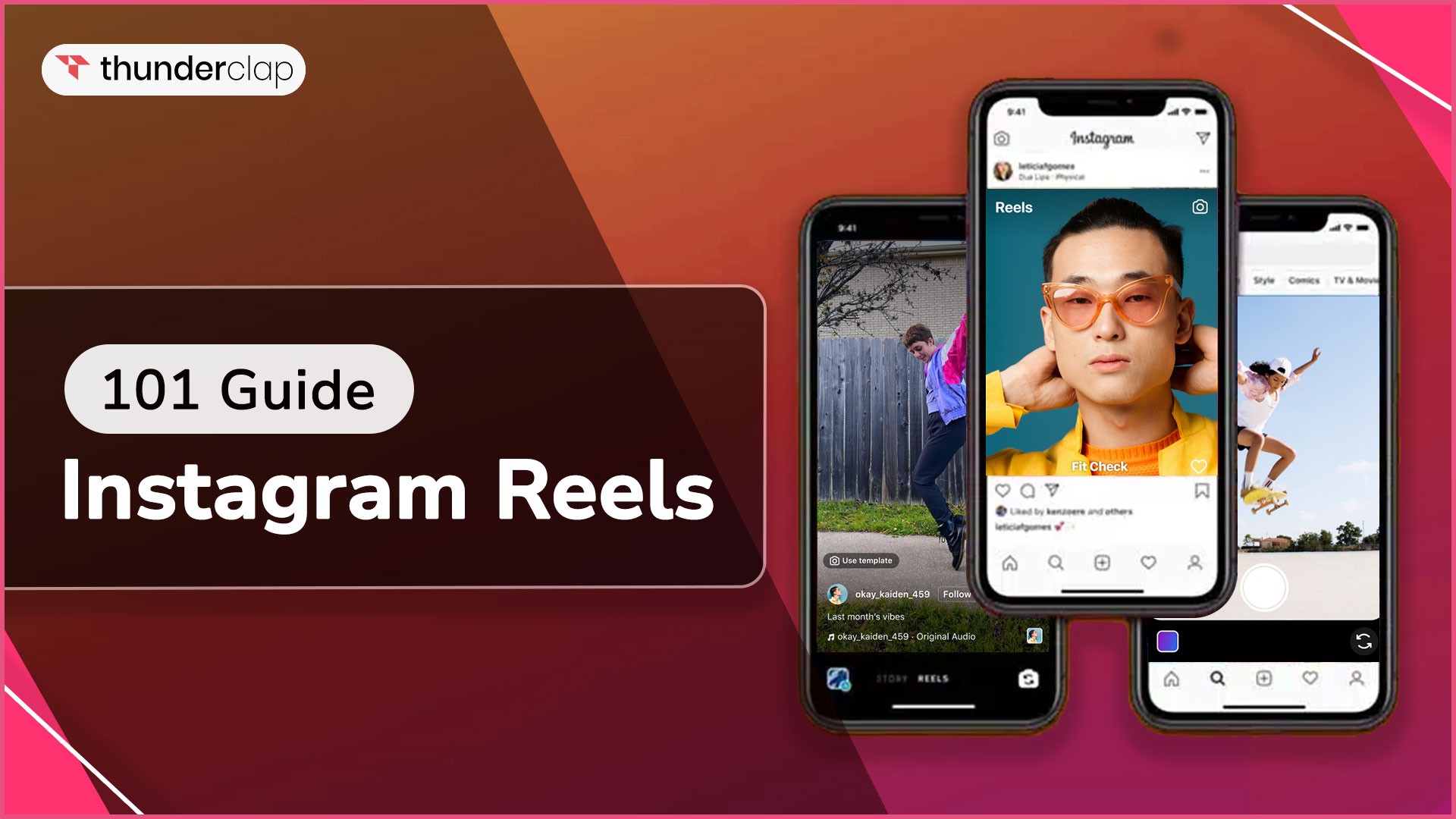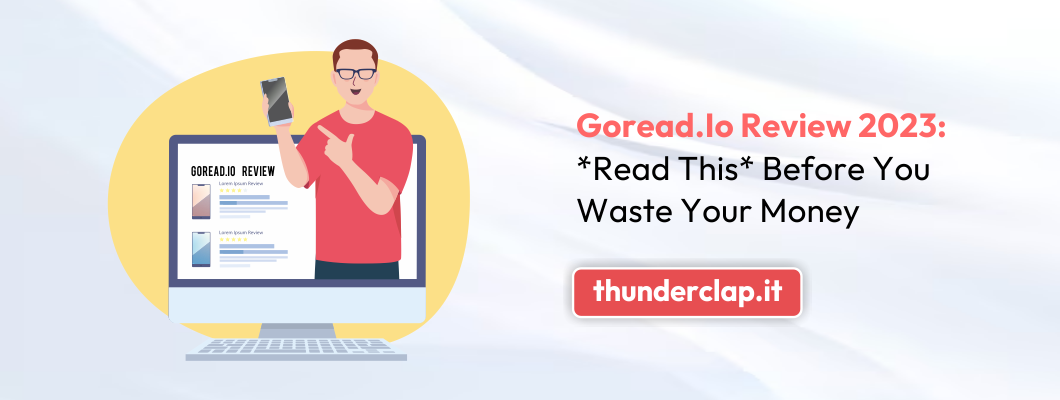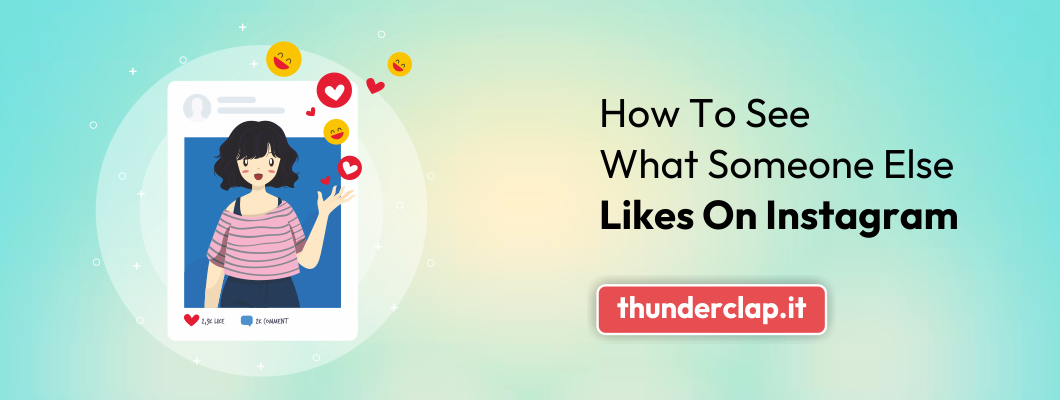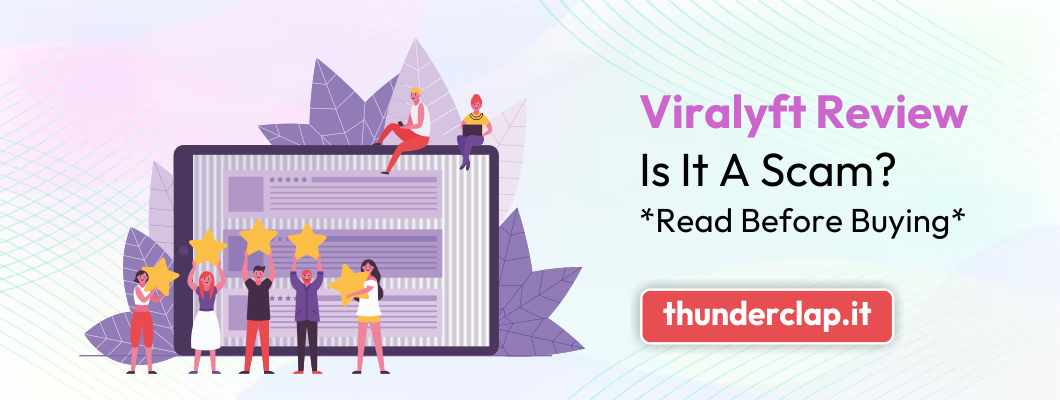Instagram is a widely used platform for sharing photos, Reels, and Stories. Posting relevant and attractive content can help attract genuine followers on Instagram.
Instagram allows users to share experiences and photographs with friends and followers. Once you upload a picture to Instagram, it is not irreversible. You can edit your post and the images you have used.
This blog will explain how easy it is to alter images with step-by-step instructions after they have been posted on Instagram, whether you aim to enhance the image, correct a mistake, or try out alternative adjustments.
How To Edit Your Photo After Posting To Instagram?
Many Instagram users want to edit photos after posting as they want the post to look flawless. Sometimes, after giving it a closer look once posted, it appears less excellent. Just using an Instagram filter or changing effects can make a huge difference.
It's common to want to edit a picture after sharing it on Instagram. So, anyone who faces that issue can learn how to edit images even after posting on the Instagram platform with this guide.
You can apply the following adjustments to the photos you've already uploaded and enhance your Instagram post instantly.
1. Changing the caption
After uploading a photo, if you want to edit the caption. Fortunately, there is a way to do this task. All you need to do is follow the below steps:
#Step1: Open the post and click on three vertical dots
#Step2: Choose 'Edit' from the menu
#Step3: You can now type the new caption
#Step4: Click on 'done' in the right corner
2. Changing the location
Additionally, altering the location is relatively easy. Your strategy will be the same as when you alter the caption.
#Step1: Open the post and click on three vertical dots at the top right corner
#Step2: Tap on 'Edit'
#Step3: You can either 'add location' or change the tagged location
3. Changing tagged people or mentioning them
You are likely comfortable tagging users on Instagram, but if you want to add or change any tagged people from your Instagram post, it is very easy. Follow the below steps to edit who is tagged in an uploaded photo:
#Step 1: Open the post and click on three dots
#Step 2: Tap on 'tag' in the left-bottom of the picture
#Step 3: You can 'tag' anyone from the list
Now that you know the adjustments you may make after uploading the video, let's move on to discuss some of its shortcomings. So you can be more careful about it.
Can You Change The Filter Of Your Photo After Posting It On Instagram?
As of now, you cannot change the filters on your Instagram photos after posting them, but before posting any picture, there are many filter options you can choose from according to your choice and make your Instagram post look more attractive.
When faced with a situation like this on Instagram, you can remove the uploaded post or photo and re-upload it with corrections. Any photo alteration done after it was uploaded impacts every person who engaged with it.
So always check your photos or posts thoroughly before posting, as you have one chance to crop, adjust, and add the right filter before making it live for viewers.
Thus, you must understand how to prepare your Instagram posts to prevent making many mistakes.
How To Plan Your Posts On Instagram?
Planning your post on Instagram has several benefits in terms of reach, visibility, and engagement, which helps your Instagram profile rank higher.
So, when you plan a post by keeping the following points in mind, the chances to edit the post after posting become less. A few key considerations and tips are mentioned below to make the most of your Instagram account:
#1. Is it appealing to your audience?
The ideal Instagram post is difficult to produce. There's much to consider, like whether it appeals to your audience. When deciding what to say and how to engage your audience, doing your research before posting would help, as you can do little after the fact.
If you're unhappy with your post, you can edit or delete it and try posting better content again. To avoid this aftermath process, putting effort into your content before posting content on Instagram will be better.
#2. Is it relevant and connecting?
Your posts need to be relevant and connect to a wider audience. It can help you build sincere Instagram followers. People are naturally attracted to things that seem real and related to them.
That is why always create valuable posts for your target audience so they can visit your page for any guidance or help they need.
#3. Does it add to your Insta-posts series?
If you are an influencer or businessperson, it is vital to follow niche posts so that your viewers return to your Instagram page to learn more about the subject. Insta post series create connections and interest among users who visit your page.
#4. Add a quirky caption
Like a famous film dialogue that creates a sensation, a quirky caption for your Instagram photo or post can be a powerful tool. Because catchy captions can build the initial curiosity of people who come across your IG post.
#5. Use hashtags that bring more audience
Using geographic hashtags in marketing can be very helpful to attract attention and target a town or city. You can attract your business's loyal local clients using location hashtags, providing significant value.
Numerous businesses employ key hashtags to advertise their goods and services. Furthermore, hashtags assist consumers in searching through some of the digital clutter.
Conclusion
It might be challenging to create an impeccable, captivating, and engaging Instagram post at times. There are several factors to consider when deciding what to say and how best to communicate with your audience while posting to Instagram.
Unfortunately, you cannot do much more once you post something on Instagram. This guide explains how to edit your post or photo after posting on Instagram and grow more Instagram followers organically by posting excellent content.