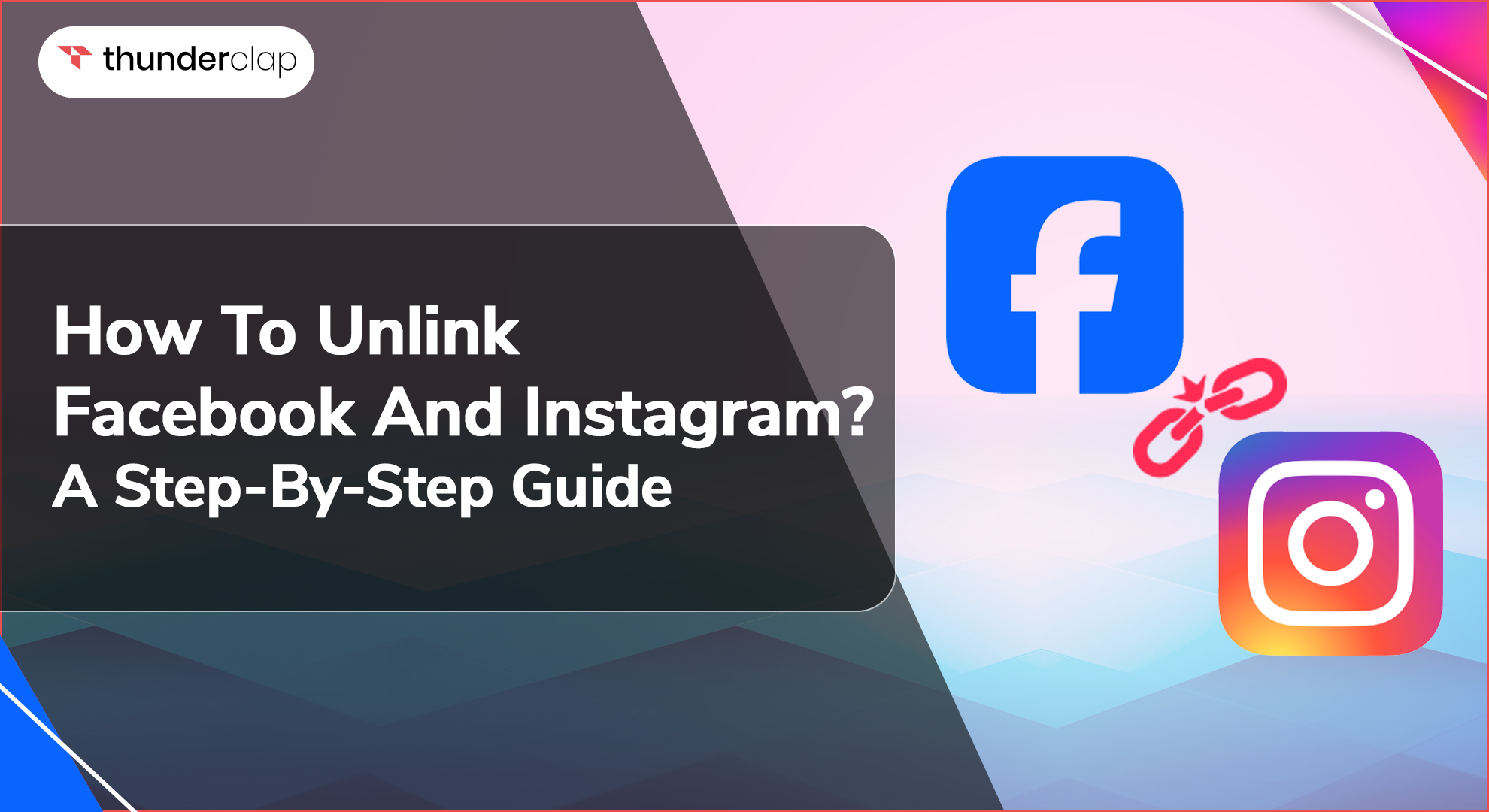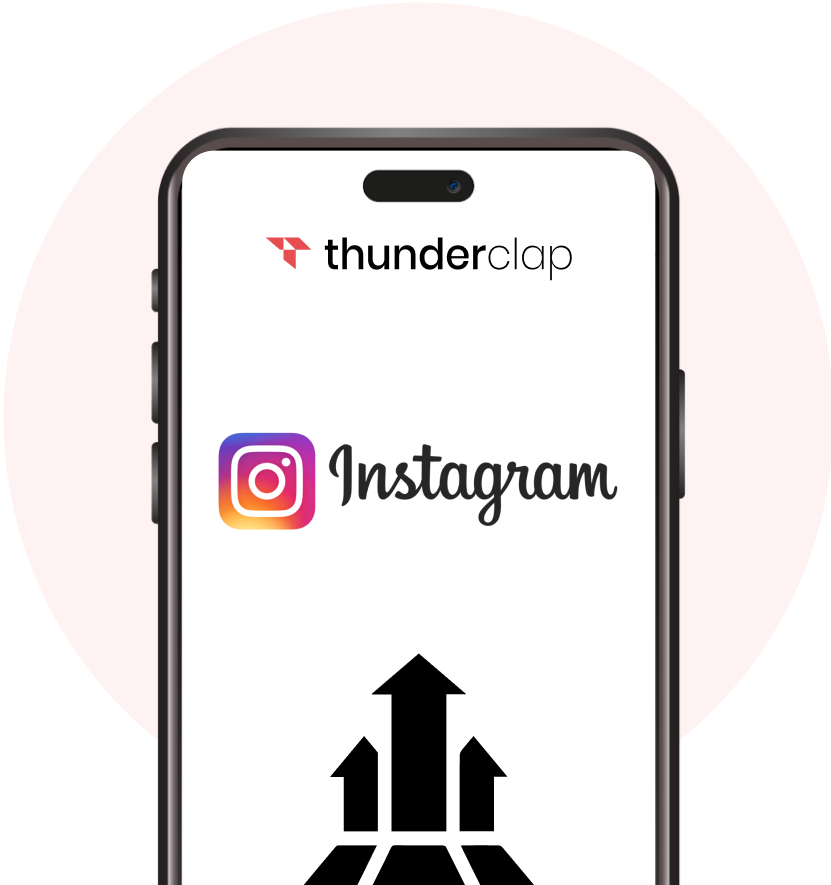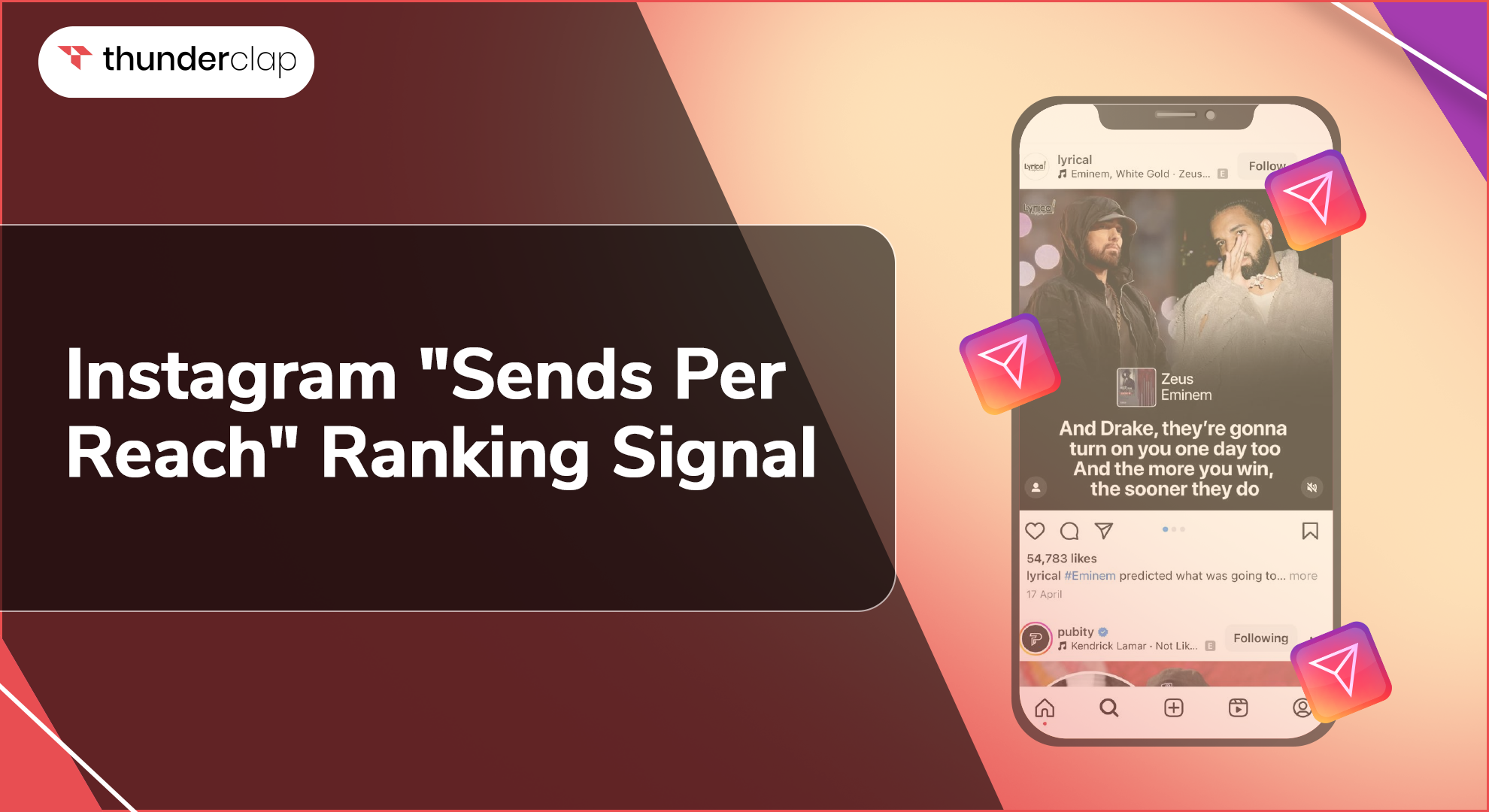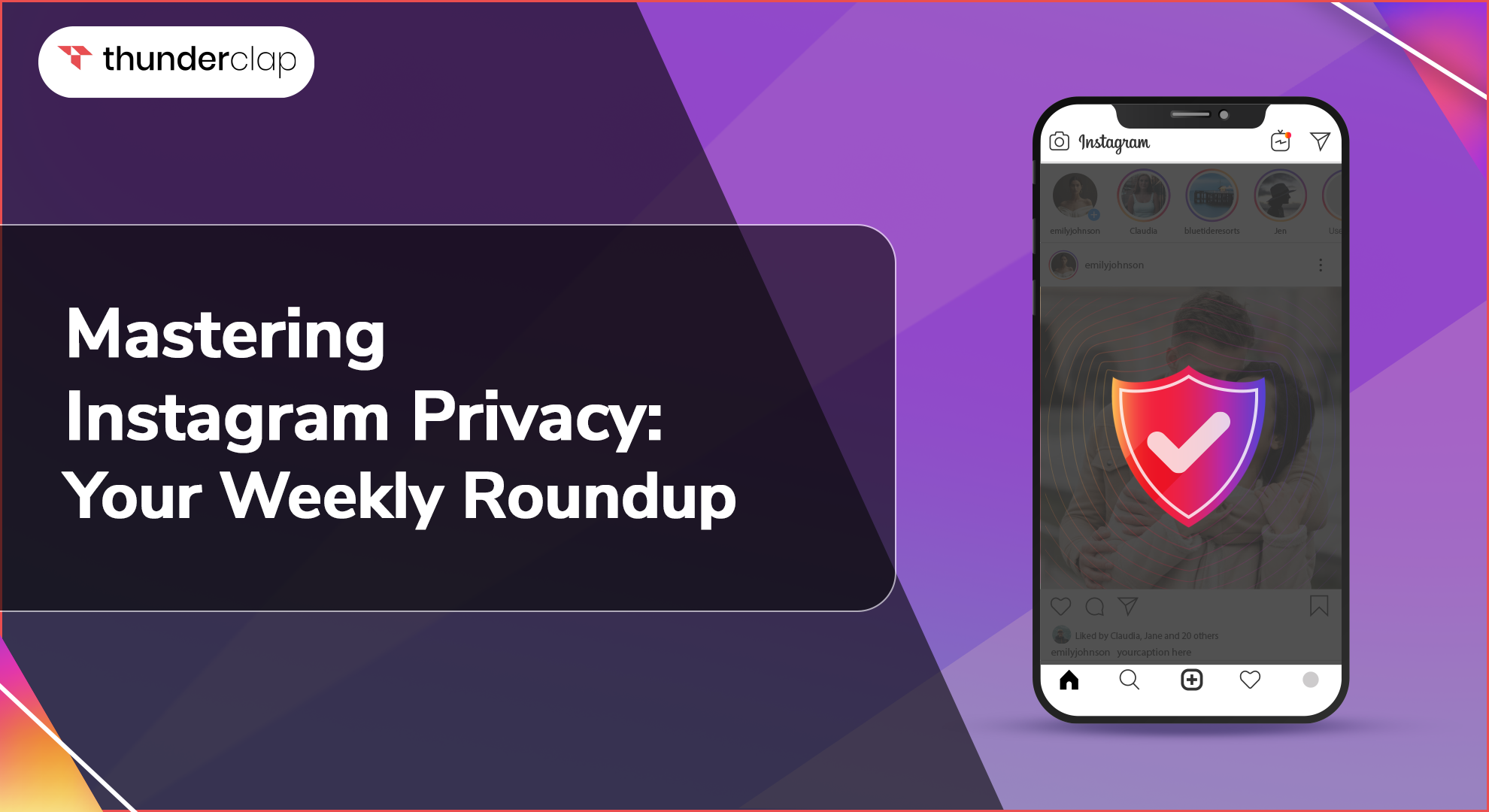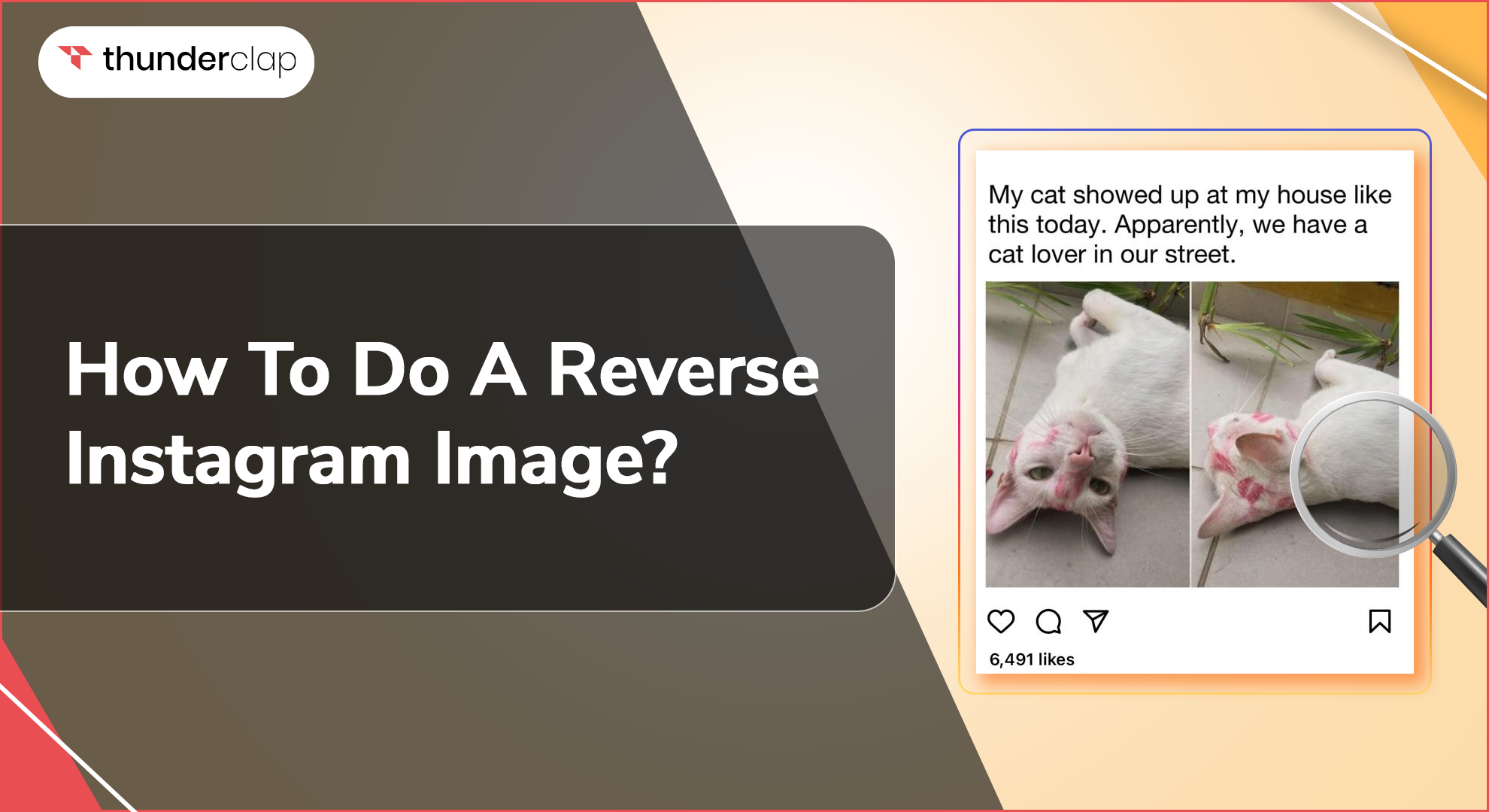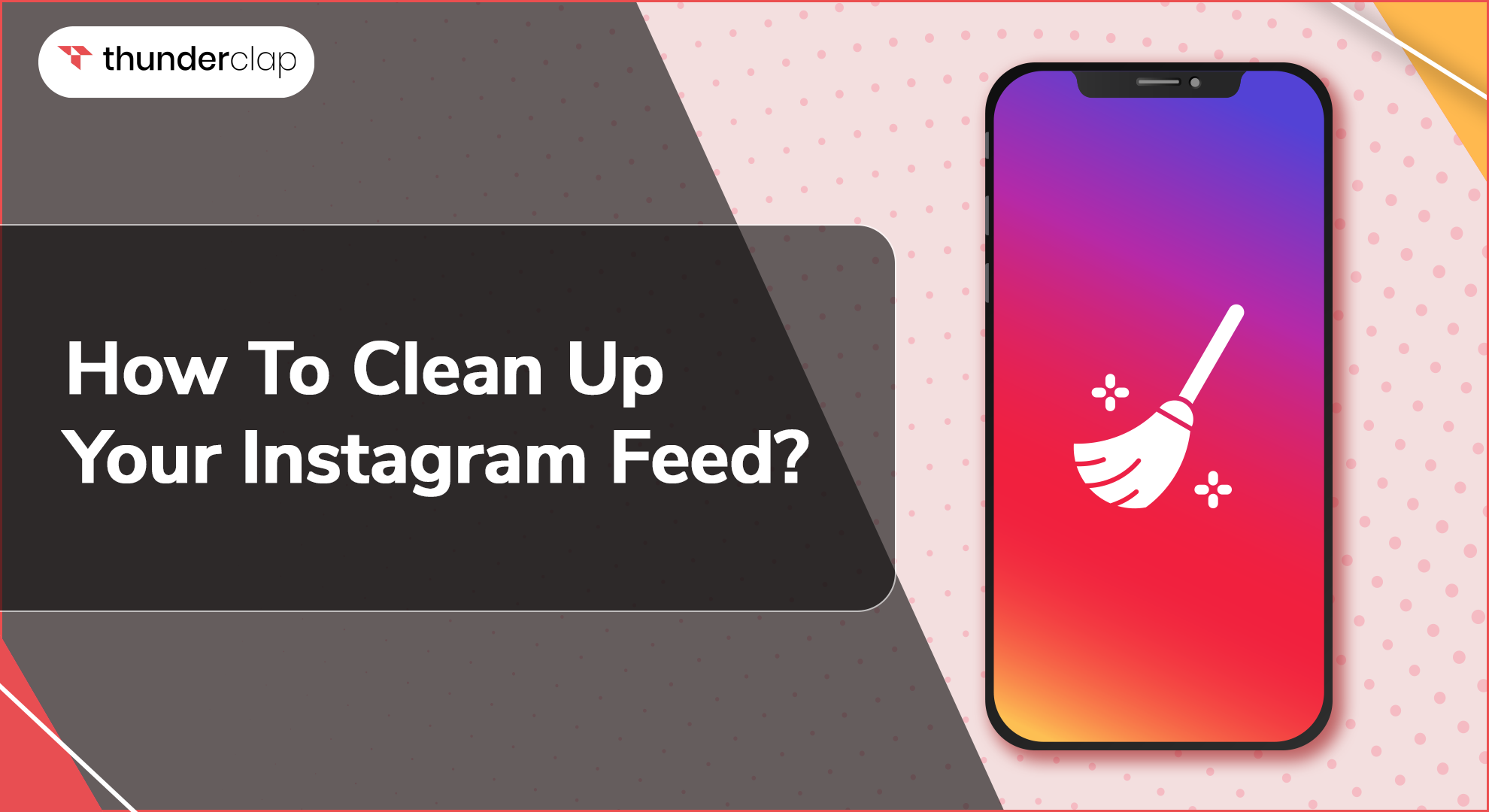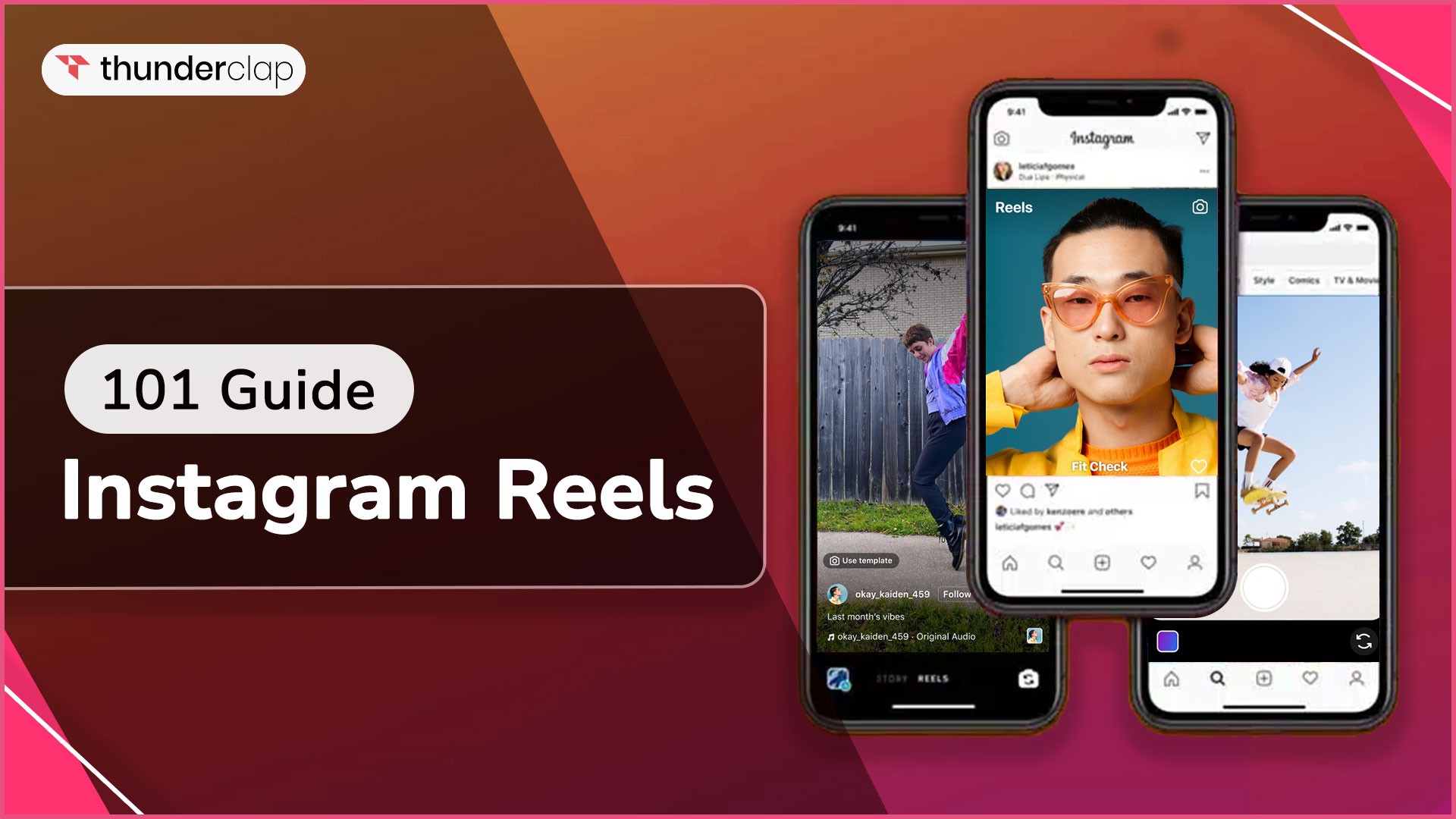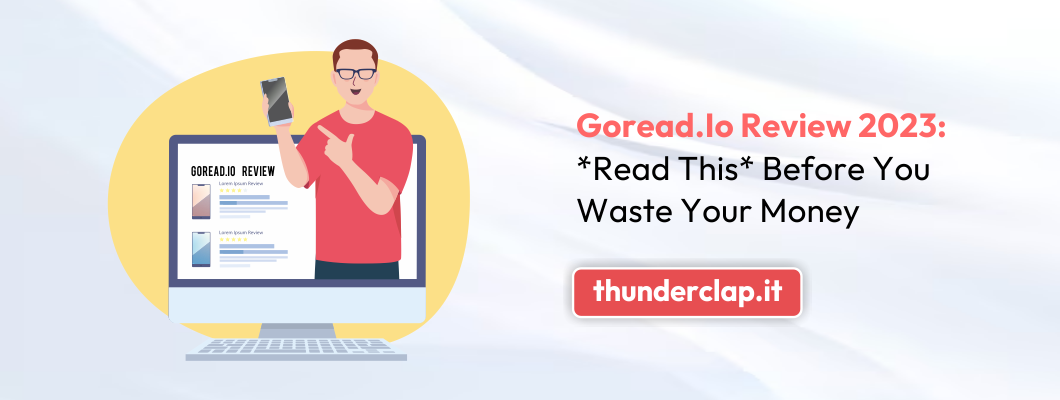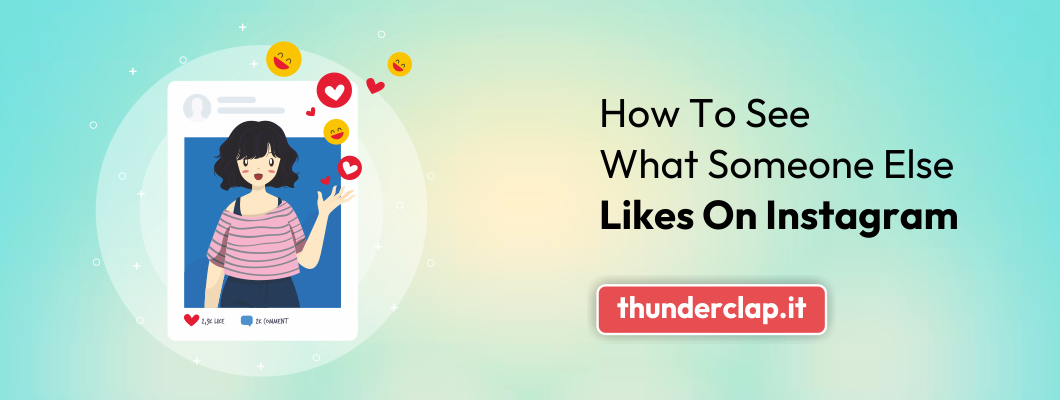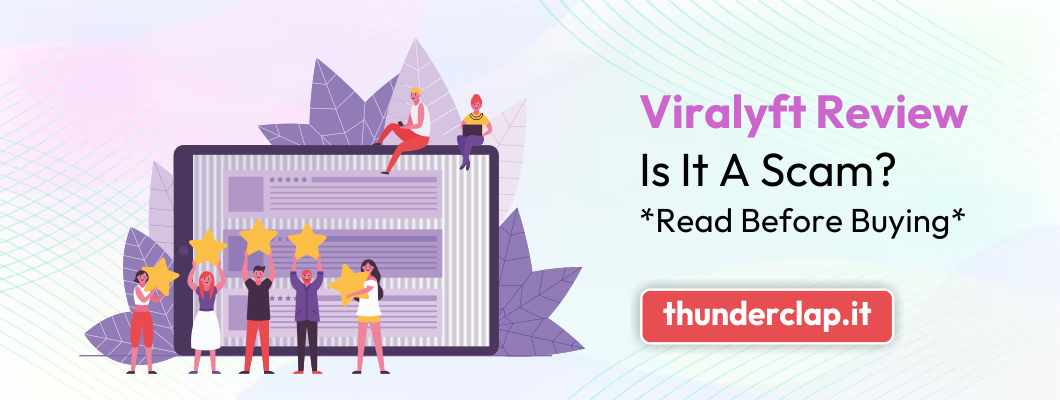Facebook and Instagram's parent company, Meta, lets you connect your accounts on both platforms. So, you can cross-post content and sync data. However, some people prefer to unlink Facebook and Instagram to avoid sharing data between the two platforms.
Remember that disconnecting your accounts doesn't change or remove your account. Instead, it removes the ability to share data between platforms.
Great news is now you can now separate your online identities and reclaim your privacy. Just Follow the steps in this article to effortlessly unlink Facebook from Instagram. This easy method empowers you to gain greater control over your social media presence, allowing you to shape it as you see fit.
Why To Unlink Facebook And Instagram?
By unlinking, you can customize content strategies on every platform. Additionally, Instagram audiences may differ in terms of requirements and interests from Facebook followers.
For instance, posting your Facebook posts to your Instagram feed may negatively impact your hashtag strategy, result in problems with content relevance, and cause formatting issues with content.
Furthermore, risk arises when your accounts are linked. Hackers can have access to both accounts if they breach one. The fix? Utilize the process of unlinking Facebook and Instagram.
You can quickly learn the process of how to unlink Facebook and Instagram stories or accounts. If you do not want them to share your posts without your permission. It can be the top reason to unlink Facebook and Instagram.
Things To Know Before You Unlink Facebook and Instagram
Take into mind the subsequent elements before disconnecting the link between your' Instagram and Facebook:
-
Protecting critical information and other data would be a brilliant idea
-
Before unlinking, update your Facebook and Instagram apps
-
Examine any third-party applications linked to your Instagram and Facebook accounts before removing them. For instance, if you are using any third-party tool for lead generation. Unlinking may interrupt your workflow.
-
Watch for updates or changes to Facebook and Instagram policies that may impact your choice to disconnect or reconnect their accounts.
2 Easy Ways To Unlink Facebook And Instagram
Do you know? Unlinking your Facebook and Instagram posts allows you to customize them, increasing the likelihood that each site's algorithms will see your content and spotlight it.
Let's explore the simplest ways to how to unlink Facebook and Instagram accounts:
-
Unlink Instagram And Facebook From Instagram App?
On Android and iPhone
Follow the instructions below to learn How to Unlink Facebook from Instagram on ioS and Android:
-
Step 1: Launch the Instagram app, then select the Profile icon from the bottom menu.
-
Step 2: In the upper right corner, tap the Menu button, then pick Settings and Privacy.
-
Step 3: Click or tap Accounts Center. At the very bottom, scroll down and tap the Accounts button.
-
Step 4: Here, you can see all of your linked Facebook and Instagram accounts. Click the Remove button next to the one you wish to unlink.
-
Step 5: Click the delete account option at the top again to unlink your Instagram account from Instagram completely.
On Mac and PC
Follow the curated step below to learn How To Unlink Facebook From Instagram on Computer, Mac, or PC:
-
Step 1: Tap your profile icon in the bottom-right corner.
-
Step 2: Press the three-lined Menu symbol located in the upper-right corner.
-
Step 3: Press the Settings button.
-
Step 4: Select Accounts Center by sliding down.
-
Step 5: Click on Accounts.
-
Step 6: After choosing the account to delete, hit Remove.
-
Step 7: Press Continue when the confirmation message shows. You will need to reset one of the passwords if the login for both accounts is the same.
-
How To Unlink Facebook and Instagram From Facebook App?
On Android and iPhone
Using the Facebook app on iOS and Android, follow these steps to unlink Facebook from Instagram from Facebook App:
-
Step 1: Press the Menu button (three lines).
-
Step 2: On Android, tap Settings gear; on iOS, choose Settings & Privacy > Settings.
-
Step 3: After sliding down, select the Accounts Center.
-
Step 4: Select Accounts.
-
Step 5: Tap Remove after selecting the account you wish to delete.
-
Step 6: Press Continue once the confirmation message appears. If the login for both accounts is the same, you will need to change one of the passwords.
On Mac and PC
Using a Mac and PC browser, learn about practical details of unlinking Facebook from Instagram from the Facebook App:
-
Step 1: Visit the Facebook website and log in.
-
Step 2: Click the icon with your profile picture in the upper right corner, then click Settings & Privacy.
-
Step 3: Select Settings.
-
Step 4: Click the See More in Account Settings option in the Meta Accounts Center section.
-
Step 5: To disconnect your Instagram account from your Facebook account, click Accounts and delete it.
-
Step 6: Click Continue to confirm the account's removal. Instagram and Facebook accounts are no longer linked.
Now that you know the easiest way to unlink the accounts to avoid sharing your post. Dive into the bonus in case some of your posts are automatically shared before the unlink process. Learn to get rid of these posts in the next section.
How To Remove Automatically Shared Posts from Your Linked Accounts?
Removing posts that were shared automatically due to Facebook and Instagram accounts being linked is not too difficult. Just take the actions listed below to understand:
-
Select the posts on Facebook or Instagram, tap the delete button from the options & remove them from your feeds.
-
If you don't want to delete the postings from your pages, you may archive them.
To stop postings from being shared automatically, unlinking Facebook and Instagram accounts is the best option. Let’s understand when you shouldn’t link?
When You Shouldn't Unlink Your Facebook and Instagram Account?
Why disrupt the status quo when you have a tried-and-true method that has delivered outstanding results for your Instagram and Facebook accounts? Maintain a linked account to guarantee clarity in your Facebook and Instagram marketing campaigns.
Even though the algorithms on each site can rank and classify content differently, it's generally advisable to keep your Instagram and Facebook profiles connected, mainly if they've achieved notable success.
-
When the audiences you are targeting are similar on both platforms.
-
It assists in getting more visibility and creating more buzz without extra work.
-
Easy outcomes tracking of new content formats and approaches work across the different social media platforms.
-
Maintain consistency and cut down on time and work.
-
Collaborations between brands and influencers are more successful when they reach a larger audience.
-
Your brand's community may become divided if you unlink Facebook and Instagram.
Final Thoughts
When you separate your Instagram and Facebook accounts, it is based on your preferences. It will determine what you wish to receive from the two social networks. The steps to unlinking Facebook from Instagram are easy to follow and can be completed in a short time.
That means you can successfully unlink Facebook from Instagram whenever you choose, whether you want to take a vacation from Facebook or keep your social media accounts apart! This move gives you greater control over your social media online visibility and privacy through independent account management.